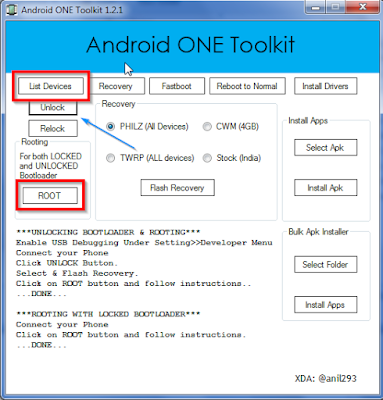STEP 1 . ROOT YOUR PHONE
1. Donwload Android One Root Tool Root Tool
2. Unzip the file and run "Android-ONE-Toolkit" with Admin Rights
3. Click on "List Devices", your device should be listed
4. Once your devices is listed, click on "Root"
5. YOUR DEVICES IS ROOTED.
6.Click on "Unlock", so your bootloader is unlocked (all data is wiped out)
7. Choose a recover you want to install and click on "Flash Recovery"
STEP 2. INSTALL CM11
1. Download CM11 from CM11
2. Copy the CM11 to your SD Card
2. Boot into Recovery (Press and hold down, Volume Up and press Power)
3. Install CM11 using Recovery.
STEP 3. FLASH STOCK ROM
1. Download SP Tool to your computer from SP Tool
2. Download Stock Rom from Stock Rom
3. Unzip both the files in the same folder.
3. Switch Off phone, and remove the Battery.
4. Next Open SP-Flash Tools
5. Now click Click Scatter Loading & Select The ‘MTTK65XX_Scatter.txt‘ From The Directory Where you extracted the Main ROM.
6. Hit the Download button and SP Flash Tools will start searching for your device.
7. Now connect your device with a USB Cable in the switch off mode.
Your device will be detected by SP Flash Tools and Upgrade Process will start.
The process will complete in 3-4 minutes and then a success popup will appear, now disconnect your phone reinsert its battery and power it on.
YOU NOW HAVE KK on your Micromax Canvas A1